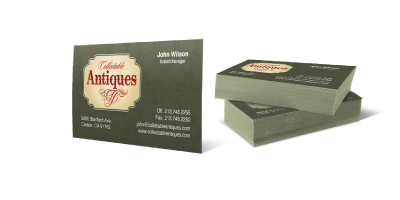This is good stuff to know. But you don’t really need to know it! When you order a print job from us, we take care of these details for you, so you can make better use of your precious time!
If you really want to learn why graphics formats are important, read on. But go get a cup of joe to keep you awake…
Graphics Resolution
Not all graphics are created equal. It’s a common error to try and use graphics designed for a web page for printing. There are three main issues to consider: The resolution of web graphics is optimized for a computer or smart phone display and is too low to print a quality image on an offset press or digital press. The color mode of web graphics is light additive, or RGB while the color mode for printing is subtractive or CMYK. Finally, there are special considerations for printing spot (Pantone™) colors.
Web graphics are bitmapped graphics optimized for viewing on a computer monitor. These are usually jpg, png, tiff, gif or bmp files. Computer monitors (and smartphone monitors) display images at a resolution of 72 pixels per inch, or dots per inch. For best quality a printed image needs to be printed at a resolution of 300 dots per inch at the size that the image will be printed. The problem gets even worse when an image is enlarged:

The image on the left is a 300 dpi image suitable for printing, and the image on the right is an enlarged 72
dpi web graphic. So how do you avoid this? The best way is to start with a high resolution image of 300 dpi or more. Reduce the size of your images in Photoshop or a similar graphics application so that the resolution of the final image is 300 dpi at the size that it will print. Anything above 300 dpi is not necessary unless you’re using a .bmp black and white image with no grays. If your image is grayscale or monochrome (similar to a black and white photo) 150 dpi is optimal.
At Business Printers, we use AI to increase the resolution of your images if they’re not up to par for printing. But if you want to do this yourself, avoid enlarging the image as much as possible. If you have absolutely no choice but to use an enlarged web graphic in your print project, use a graphics app such as Adobe Photoshop to enlarge the image. Photoshop and other newer artificial intelligence apps use complicated algorithms to try and fill in the empty dots caused by enlarging the image. The new AI apps do a really great job at enlarging, but the result is not always as good as starting out with a quality high resolution image. At a bare minimum, you can go down as low as 200 dpi at the final print size, but will see image degradation.
Use a vector image. They can be resized to your heart’s content without loss of resolution. Vector graphics are created by applications such as Adobe Illustrator and the filenames usually end in .ai or .eps. Be careful that your vector graphic doesn’t contain embeded low resolution bitmapped graphics. Vector graphics are required for multi-colored spot color printing. We check these things out for you before your job leaves pre-press.
Never use GIF files! Not only are they generally low resolution graphics optimized for computer displays, but they also don’t contain enough color information to produce accurate color when printed. Even we can’t perform miracles!
CMYK vs. RGB vs. Spot color modes
OK, so you have a graphic with the proper high resolution at the size that it will be printed. The next thing to consider is the color mode of the graphic.
RGB color mode is an “additive” color used by displays for rendering images. Colors are creating by mixing red, green and blue (RGB) light. The more light that is added, the brighter and more intense the color becomes.
CMYK mode is a “subtractive” mode that is required for all printing. Colors are created by mixing cyan, yellow, magenta and black inks on the sheet of paper. All offset and digital presses use the CMYK color mode, as well as office and home laser and inkjet printers.
Spot color mode: Each individual ink color is created by printing the image with a specific ink. Think of it like painting a wall. If you want a pink wall, you go out and buy pink paint. In spot color printing, if you want an image to be pink, the printer uses pink ink. It’s not feasible to print in full color using individual inks. Spot color printing is best suited for one and two color ink printing. In the United States, printing companies all use the Pantone Matching System for specifying individual ink colors.
If you have an RGB image that you want to print, most modern home, office and digital pre-press systems can convert RBG color mode to CMYK on the fly. In fact, if you’re printing to your inkjet or laser printer it’s usually better to start off with and RBG image because they’re designed to convert them on the fly. However, on a press, it’s better to supply a CMYK image. RGB images can produce a much wider range of colors than CMYK. So when an RBG image is converted to CMYK, there can be color changes where the image uses colors that can’t be reproduced in the printing process. It’s desirable to see those image variations before printing thousands of pieces! We convert RBG images for you before you see your first proof!
The effects of converting RGB to CMYK are easy to illustrate when printing black inks. When RGB black is converted to CMYK, you’ll get a mix of colors, usually 75% cyan, 68% magenta, 67% yellow and 90% black. While this will produce a nice black image, it’s not practical for printing because it produces 300% ink coverage and the ink probably won’t dry for a long time! So it’s best to make the conversion to CMYK using an application like Photoshop and fine tune the colors so you get what you expect in your print project. In the case of black for example, black text should be 0% cyan, 0% magenta, 0% yellow and 100% black. For larger areas of black ink, 0,0,0,100 will look a bit gray, so we use “Rich Black” to get an intense black. It’s kind of like adding a extra coat of black paint on a wall. Printing companies use different mixes for Rich Black, but the most common is 50% cyan, 40% magenta, 40% yellow and 100% black. We take care of rich black conversions behind the scenes so you don’t have to worry about it!

Spot Colors
Sometimes called Pantone™ color printing, spot color printing is preferable when color fidelity is of utmost importance, such as in logos and corporate identity projects. We match a Pantone™ color by mixing the ink using a formula established by the Pantone company. It’s not practical to use spot color printing when a full color image is involved as there are millions of colors in the image. Artwork for spot color jobs need to be created using vector images with applications such as Adobe Illustrator. The folks at Pantone LLC who own the trademark and developed the Pantone Matching System really made spot color printing a lot easier for everyone. Think of all those paint swatches at your local home improvement store. Pantone Matching system is the printing ink equivalent of that.
Are you still awake? Visit us for all your printing needs: www.bizprinters.com





 DOs and DON’TS for ordering Vinyl Banners
DOs and DON’TS for ordering Vinyl Banners